RBC Wireless
Wireless Access on Campus
Richard Bland College has two primary wireless networks that are available to connect to on campus. RBC-Guest and RBC-WiFi
Where is WiFi Available on campus?
WiFi is available throughout campus. (Note: Students living in the residence halls have wireless access through their own MyResNet, it is separate from wireless provided on campus.)
Which Wireless Network should I connect to?
If you are an employee or student of Richard Bland College we recommend you connect to RBC-WiFi. If you are a guest or member of the community who does not have an RBC Account, we recommend you connect to the RBC-Guest Network.
What is the difference between RBC-WiFi and RBC-Guest?
RBC-Guest is designed for short term, internet only type access. By completing a simple contact form and letting us know who you are and some basic contact information you can gain access to internet services for up to 24 hours. After 24 hours you will need to complete the registration process again. This is similar to what you might find at an event venue or a hotel.
RBC-WiFi is designed for faculty, staff and students who have an RBC Account and are on campus regularly. Once properly registered your device will remain authenticated for 1 year before you need to re-register.
How do I connect as a guest?
Guests can connect to RBC-Guest, your device will automatically redirect you to a page that looks like this.
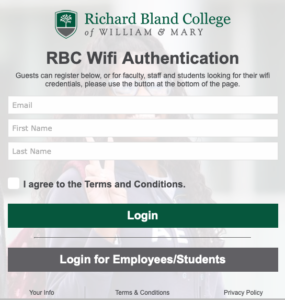
Complete the registration form, agree to the terms and conditions, and select “Login”. You will now be authenticated for 24 hours.
How do I connect as an employee or student?
Before connecting to RBC-WiFi you will need to register your device. You can do this by going to https://rbc.campuswifi.net and completing the registration process. If you do not have internet access currently, you can complete this step from the RBC-Guest network as well. When connected to RBC-Guest you will be presented with a splash page that looks like this.
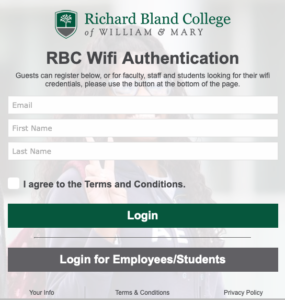
Select the “Login for Employees/Students” option.
Once authenticated you will see a page that looks like this.
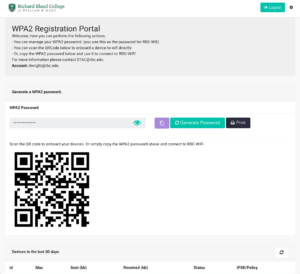
This page gives you a few options for connecting to RBC-WiFi. If you are connecting a mobile device, you can simply scan the QR code with your phones camera and it will automatically connect you to RBC-Wifi and authenticate you. If you are connecting a laptop or other device, you can copy the WPA2 password by selecting the icon or view the password by selecting the icon. Once you have the password you can connect to “RBC-WiFi” and use the password to authenticate. This password is unique to you and can be used for multiple devices. This password should not be shared with anyone else as it uniquely identifies you on the network. Each person has their own unique password.
What if I think my WiFi password was compromised or needs to be changed?
At any time you can connect to the https://rbc.campuswifi.net portal and login to manage your account. From the portal you can choose to change your password by selecting “Generate Password”. Please note, that once you do this, a new random password will be chosen and any device you have currently authenticated will be de-registered and will need to be re-registered to access the WiFi.
Use of RBC campus wireless resources requires compliance with all applicable campus policies for acceptable use.